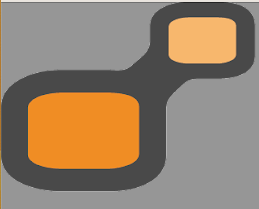How to check yours battery health from Laptop Computer
Windows 10 and Windows 11 Battery Health Checker using CMD command
Tip and Tricks to check and prolong your battery life
First option
-
Select Search on the taskbar, type Command prompt, press and hold (or right-click) Command prompt, and then select Run as administrator > Yes.
-
At the command prompt, type powercfg /batteryreport, then press Enter.
The battery report will be an HTML file that’s stored in a folder on your PC. The file location will be shown in the Command Prompt window.
-
Open File Explorer, go to the folder that the report was saved to, and then double-click the battery report (HTML file) to open it in your web browser.
You can get a lot of detailed info about your battery usage and capacity. Some particular sections you might want to look at to get started include the following: Installed battery, Recent usage, and Battery usage.
Second Option
Right Click to Windows Logo
- then Left Click to Windows PowerShell (Admin)
- Copy this command Powercfg /batteryreport and Enter
- Copy the location of the report than paste to any web-browser
You will be able to read: Battery Capacity Original Vs Current- How many Cycle counts – What brand of battery –
How to maintaince yours laptop battery
Maximize battery health
Like all batteries, lithium-ion cells age and deteriorate over time and with use. To help extend battery life and performance, try to keep the battery level between 20% and 80% several times a week instead of using your device for only a short amount of time, and then plugging it in to recharge the battery. If your device supports Smart charging, turn it on to make sure that your device stays charged to the recommended battery level—even if you keep your device plugged in.
As you use your battery, you should avoid some conditions because they can lead to the battery deteriorating and aging at a faster rate:
-
Try not to use your device or charge it at high temperatures. Extremely high temperatures can cause lithium-ion batteries to deteriorate at an accelerated rate, which can permanently lower the battery capacity.
-
Store your device with the battery charged to below 50% but not completely drained. Batteries that are more fully charged and then stored may lose capacity faster. If you need to store your device for a long period of time, it’s best to make sure the battery level is below 50% but not completely drained before storing your device.
When a battery has deteriorated a lot, battery life might be very short or the lithium-ion cells may expand. When a battery expands from deterioration, it’s most often caused by the formation of non-flammable carbon dioxide (CO2) gas. If your device’s battery has expanded visibly beyond the mechanical enclosure, we recommend that you stop using the device. You should handle the device with caution to prevent putting pressure on or puncturing the battery cell. (Sources : Microsoft Support)