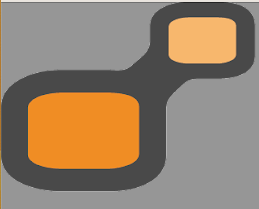How to Service Computer . DIY guide
In this article we are talking about computer maintenance , why you should do it and how to implement it. This guide is general idea, proceed at your own risk or please check with your local computer shop
Why I need to service my computer
There are several reasons why you may need to service your computer:
Maintenance:
Regular servicing helps to keep your computer running smoothly, by cleaning out dust, checking for updates and performing other maintenance tasks.
Performance
Over time, your computer can slow down due to accumulation of files and programs, regular servicing can improve the performance by optimizing the
Preventative unwanted issues
Overheat CPU and GPU, blocking Fan, Windows Glitches, just name a few
How Frequent should I do it
Service can be done every couple of years
How dirty / dust inside the computer
A first few pictures that show you how bad inside the laptop is
Dirt and dust can accumulate inside a computer over time, potentially causing a range of issues such as overheating and decreased performance. Dust can clog up the fans and air vents, preventing proper airflow and leading to overheating. Dirt can also settle on other components and interfere with their proper functioning. Regular cleaning and maintenance of a computer’s interior can help prevent these problems and ensure the longevity and reliability of the system.
How to service computer
Why I need to back up data first
You need to back up your data because it’s important to protect your files and information in case of:
- Hardware failure: Computers, hard drives, and other storage devices can fail, causing you to lose access to your data.
- Software glitches: Software bugs, viruses, or malware can corrupt or delete your files.
- Physical damage: Natural disasters, fires, floods, and other physical events can destroy your computer and its stored data.
- Human error: Accidentally deleting or overwriting important files is a common problem.
By backing up your data, you create a separate, secure copy that you can access if anything happens to your original files. This way, you can restore your data and continue working without any interruptions. Regular backups can also help you recover from more recent data losses more easily.
How can I Back up data
To backup your computer, you can follow these steps:
- Choose a backup method: You can backup your data to an external hard drive, cloud storage service (such as Google Drive or Dropbox), or a network-attached storage device.
- Connect your backup storage device: Connect your external hard drive or plug in your cloud storage device to your computer.
- Select the files to backup: Decide what files you want to backup, such as documents, photos, and videos.
- Start the backup process: Use your computer’s built-in backup software or a third-party backup tool to copy the selected files to the backup storage device.
- Verify the backup: Check the backup storage device to ensure that all of the files have been copied and are accessible.
- Schedule regular backups: Set up a schedule to regularly backup your data to keep it safe and up to date.
It’s important to backup your computer regularly to prevent data loss due to hardware failure, software glitches, or other issues.
Computer Hardware Service
Tools Needed:
- Precision screwdriver for disassembling the computer or laptop.
Cleaning Tools:
- Fine paintbrush
- Air duster machine or can
- Isopropyl alcohol
Other Supplies:
- CPU thermal paste. Liquid Metal Thermal Grizzly
Tips for Preparing for a Hardware Service:
- Allow 60 minutes to 180 minutes for the job.
- Be extra careful when disassembling the computer, as different screws, adhesives, and delicate cables may be used.
- Clean the surface of the CPU and GPU with a tissue and isopropyl alcohol to remove old thermal paste, taking care not to scratch the surface.”
- Disconnect any battery or power source after remove the back cover of laptop
Our related keywords
How to Service Computer / Computer Serviceable / Computer maintenance